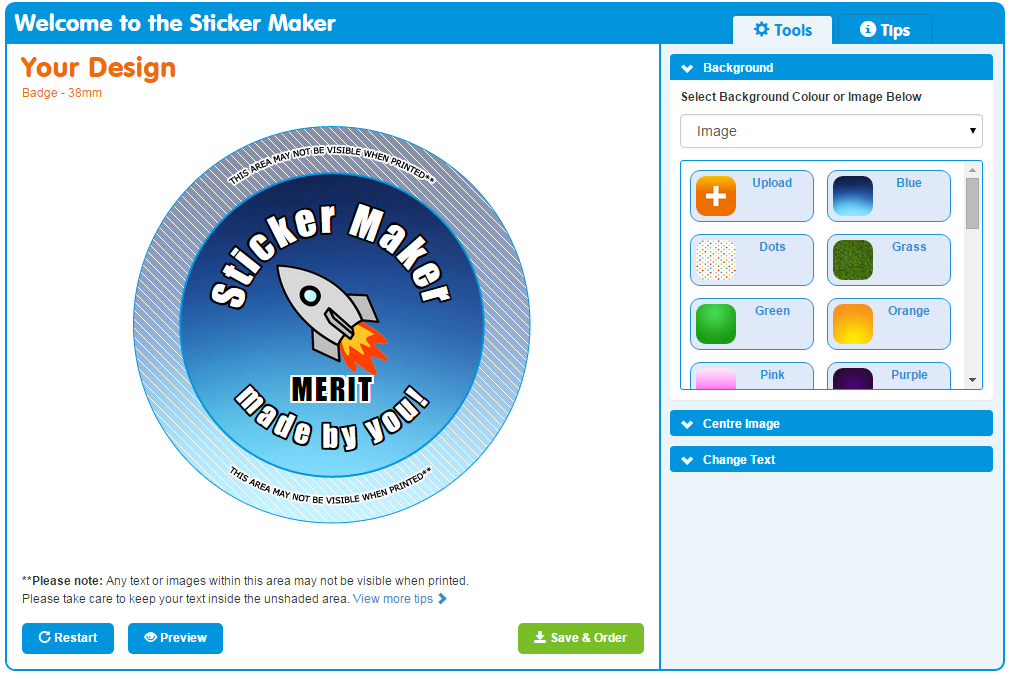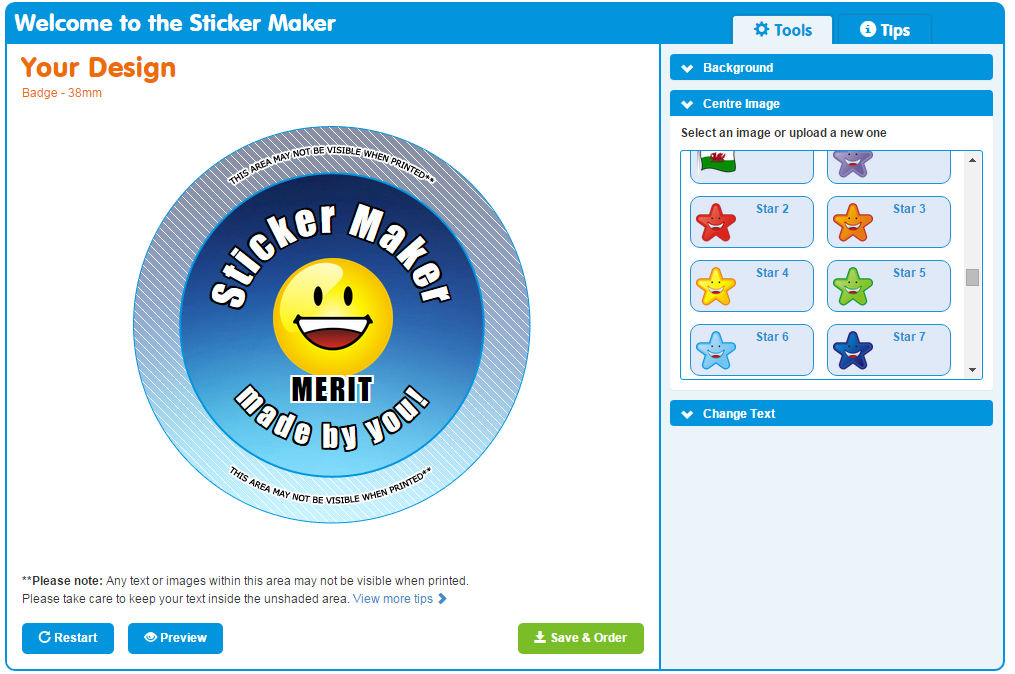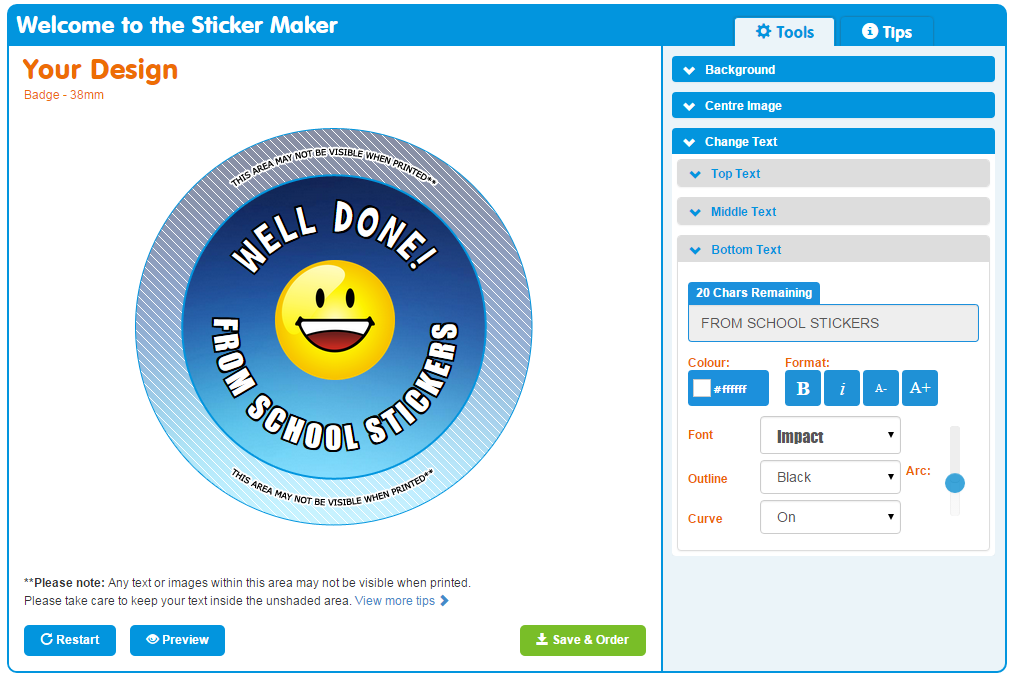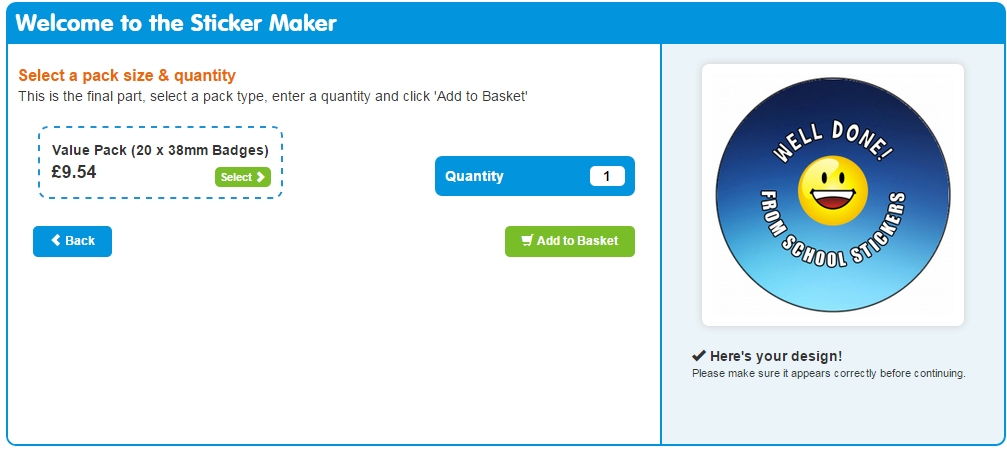Using our Sticker Maker you can design your own badges from scratch. You can customise everything including the size, colours, images & text. Submit your order, we’ll make your badges here in the School Stickers office and send them straight to your school.
Our Sticker Maker will allow you to create any type of badge you need, from school council badges all the way to after school and seasonal badges.
Step 1 : Tell Sticker Maker what you’d like
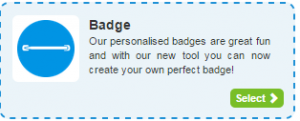 When you open the sticker maker up click on the option for badges. This will tell us you’d like to create your design for our badges and are ready for some serious badge making.
When you open the sticker maker up click on the option for badges. This will tell us you’d like to create your design for our badges and are ready for some serious badge making.
Step 2: Select your size…
We have three sizes of custom button badges: 50mm, 25mm and 38mm. The most popular size? Our 38mm size which is the perfect size for wearing on school uniforms
Step 3 : Start designing
This is what our designing screen looks like. You’ll see tips in the tab on the far right hand side, all of the information on the shape and size you’re designing on, guidelines warning you to stay within the lines and the steps sticker makers about to take you through.
The first step in the designing process is to pick your background. Sticker maker has a range of designs for you to pick from, solid colours and the option to upload and use your own image. I changed the background on this design to a nice fading blue- school stickers colour of course!
Step 4: It’s image time!
This is my favourite part, we’ve got plenty of central images for you to pick from already uploaded into sticker maker, you can upload your own too though. I went with our classic yellow smiley face- perfect for rewarding hard workers.
Step 5: Change your text
Sticker Maker allows the option for top (above your image), middle (Just under your image) and bottom (under everything) text. You can have all, some or none of these text fields on your sticker. I chose to remove the middle text from my sticker and have all of the text in upper case. You’ll get the option to change your fonts, text colours and curve so you’ll be able to play around and see what looks best.
When you’re happy with your design hit “Save & Order”, name your design and hit next. This will then allow you to…
Step 6 : Place your order
You’ll be taken to another screen where you can check your design, pick your pack sizes and the quantity you’d like to order. When you’re happy with the way everything looks hit “Add to Basket”.
You should then be able to go into your basket and see your custom badge order. Below you can see my design is correct, the price and quantity are what i wanted and the information on the order states my size, customisation and how many reward points im going to earn for the purchase. Then, once i know everything is how i want, i just have to checkout.
Sticker Maker also allows you to design your own stickers, customised stamps & personalised postcards for any occasion. Create thank you stickers, detention stamps and a variety of rewards to use in your classroom.